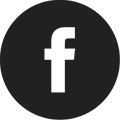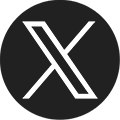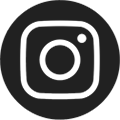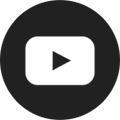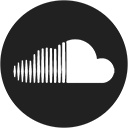Wireless Printing
Pratt Library customers can send files to a library printer from their own computer or mobile device from home, then get the printouts at any Pratt Library location.
How It Works
- All you need is your Pratt library card number and PIN, and the files you want to print
- Use your own laptop, smartphone, or tablet at the library
- You can also upload files from home, work, or another location to be printed at the library
- You may either use a web browser, or an app to install on your own device
Printing From the Web
To print from a web browser upload files here.
- To print from the web, go to the Wireless Printing Service page
- Sign in with your library card number and PIN
- The SmartALEC service shows the process to upload your files
- Within 24 hours, go to a Print Release Station during open hours to print your files
To Print Using the SmartALEC Mobile App
- For iOS devices (iPhone, iPad, etc.), get SmartALEC from the App Store
- For Android devices (Samsung Galaxy, Nexus, Pixel, etc.), get SmartALEC from the Google Play Store
- Install the SmartALEC app on your mobile device (first time use only)
- Sign in with your library card number and PIN (first time only)
- Open the file on the mobile device (different devices use different apps to open files)
- Select "Print" in the application you used to open the file
- Select SmartALEC as the printer
- Within 24 hours, go to a Print Release Station during open hours to print your files
Need Help?
If you have any questions or need assistance, please see staff at the Circulation Desk.
Smart Access Manager (SAM)

More Information

Smart Access Manager (SAM)
Smart Access Manager (SAM) is used to access computers and printers located at Pratt Library locations.
Accessibility Services

More Information

Accessibility Services
Learn more about accessibility services online and at Pratt Library locations.